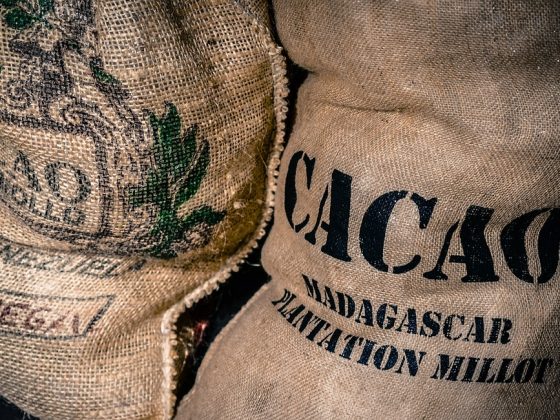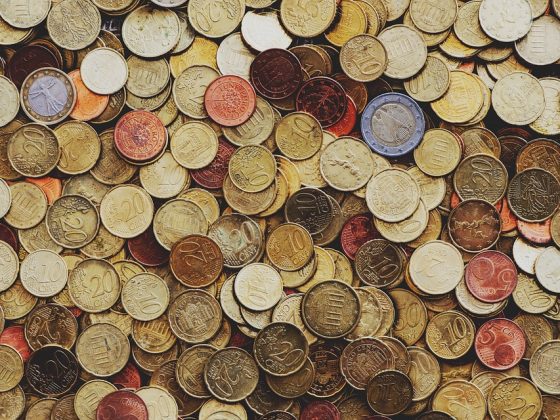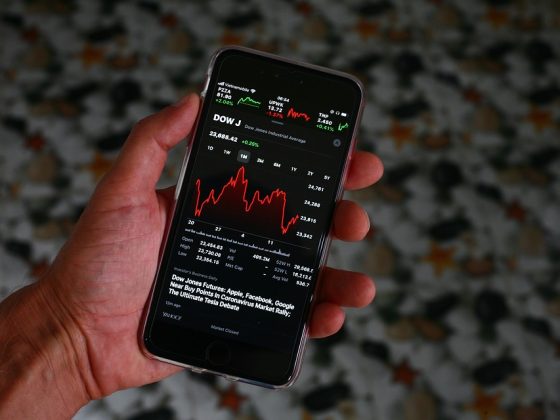Master Your Devices with These Expert Tech Tips
In today's digital age, technology plays a critical role in our daily lives. From smartphones to laptops, smart home devices to wearable tech, we rely on a multitude of gadgets to stay connected, productive, and entertained. But with so many devices and options available, it can be overwhelming to keep up with all the latest features and functions. That's where expert tech tips come in handy. By following these tried-and-true tips from tech experts, you can master your devices and make the most of their capabilities.
1. Keep Your Devices Updated
One of the most important tech tips is to keep your devices updated with the latest software and firmware. Software updates often include security patches to protect against malware and other cyber threats. They also may include bug fixes and performance improvements that can enhance the overall user experience. Make sure to regularly check for updates on your devices and install them promptly to ensure optimal performance and security.
2. Customize Your Settings
Many devices come with a wide range of customizable settings that allow you to tailor your experience to your preferences. Take the time to explore the settings menu on your devices and adjust them to suit your needs. For example, you can adjust display brightness, notification preferences, sound settings, and more to optimize your device for your usage.
3. Use Password Managers
With so many online accounts and passwords to remember, it can be challenging to keep track of them all. That's where password managers come in handy. These tools securely store and autofill your passwords, making it easier to login to your accounts across different devices. Password managers also generate strong, unique passwords for each account, improving your overall security.
4. Enable Two-Factor Authentication
Two-factor authentication adds an extra layer of security to your accounts by requiring a second form of verification, such as a code sent to your phone or email, in addition to your password. Enable two-factor authentication on all your accounts to protect them from unauthorized access.
5. Backup Your Data
Regularly backing up your data is essential to protect your information from loss or corruption. Use cloud storage services like Google Drive, Dropbox, or iCloud to backup your files, photos, and documents. You can also use external hard drives or USB drives for local backups.
6. Secure Your Network
Secure your home network by setting up a strong password for your Wi-Fi router, enabling encryption like WPA2, and changing the default login credentials. Consider using a virtual private network (VPN) for an extra layer of security when browsing online.
7. Monitor Your Screen Time
Excessive screen time can have negative impacts on your health and well-being. Use apps like Screen Time on iOS or Digital Wellbeing on Android to monitor and limit your screen time. Set daily limits for app usage and take regular breaks to reduce eye strain and improve your overall well-being.
8. Learn Keyboard Shortcuts
Keyboard shortcuts can save you time and improve your productivity when using your devices. Take the time to learn common shortcuts for your operating system and favorite apps. For example, Ctrl + C for copy and Ctrl + V for paste are common shortcuts that can speed up your workflow.
9. Clean Your Devices Regularly
Dust, dirt, and grime can accumulate on your devices over time, affecting their performance and longevity. Use a microfiber cloth to clean your screens, keyboards, and device exteriors regularly. Avoid using harsh chemicals or abrasive materials that can damage your devices.
10. Seek Help When Needed
If you encounter technical issues or questions that you can't resolve on your own, don't hesitate to seek help from tech support or online forums. Many manufacturer websites offer troubleshooting guides and FAQs to help you troubleshoot common issues. You can also reach out to tech-savvy friends or family members for assistance.
FAQs
Q: How often should I update my devices?
A: It's recommended to check for updates at least once a month and install them promptly to ensure optimal performance and security.
Q: What are some common signs that my device may be infected with malware?
A: Some common signs of malware infection include sluggish performance, frequent crashes or freezes, unexpected pop-up ads, and unauthorized changes to settings or files.
Q: How can I improve the battery life of my devices?
A: To improve battery life, consider adjusting your device settings, reducing screen brightness, disabling background apps, and using battery-saving modes when needed. You can also carry a portable charger or power bank for on-the-go charging.
Q: Are there any free tools to help me optimize my device performance?
A: Yes, there are many free tools available to help optimize device performance, such as CCleaner for cleaning up junk files, Malwarebytes for malware removal, and Microsoft's Disk Cleanup tool for freeing up disk space.
Q: How can I protect my privacy when using smart home devices?
A: To protect your privacy when using smart home devices, make sure to secure your Wi-Fi network, enable encryption, change default passwords, and review privacy settings on your devices to limit data collection and sharing.
By following these expert tech tips and frequently asked questions, you can master your devices and make the most of their capabilities. Stay informed, stay secure, and stay connected in today's tech-savvy world.